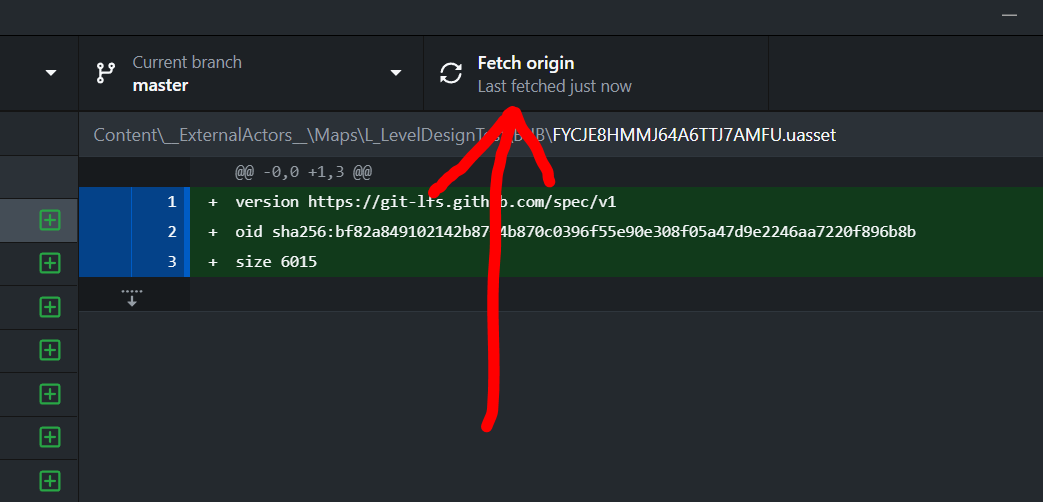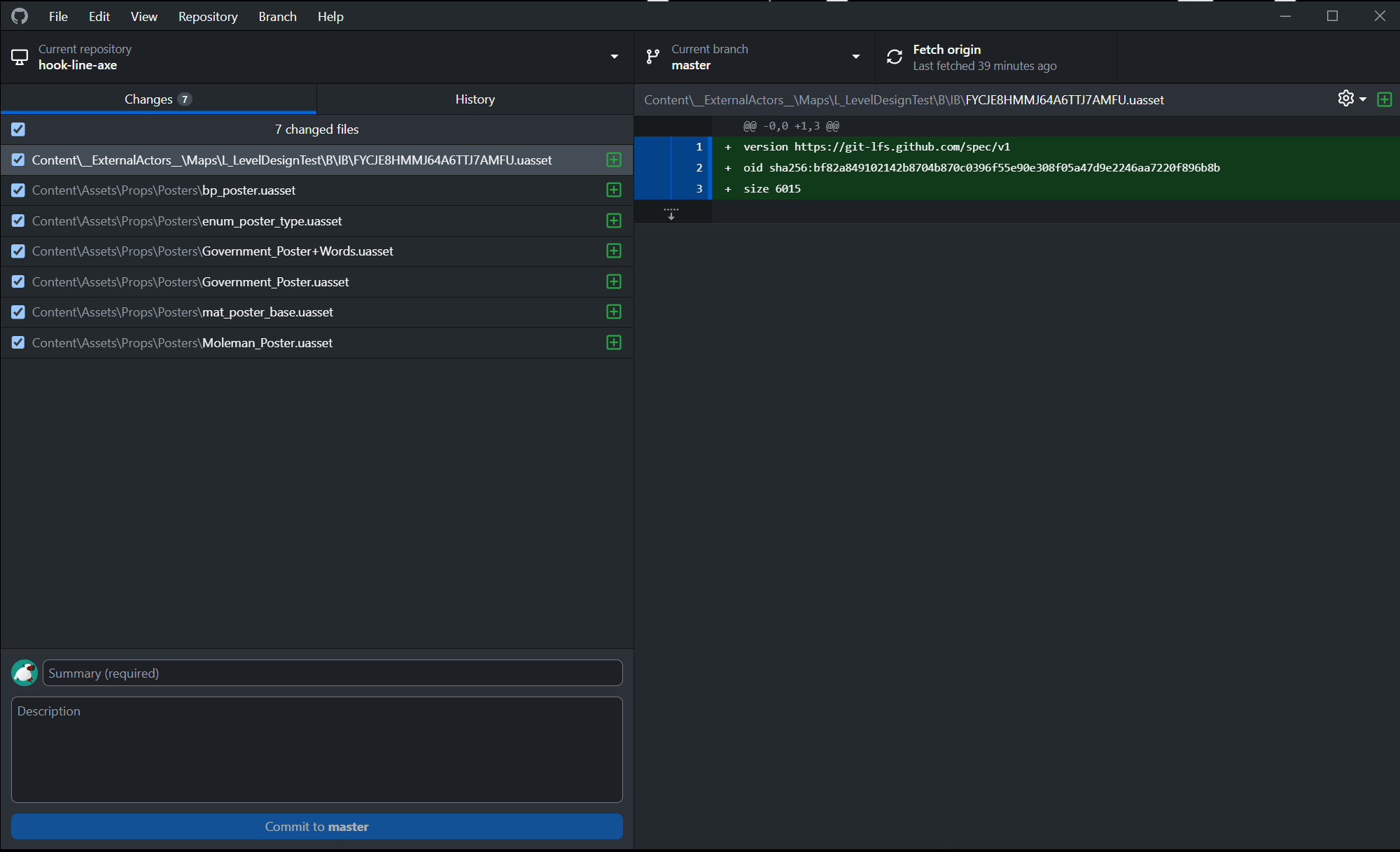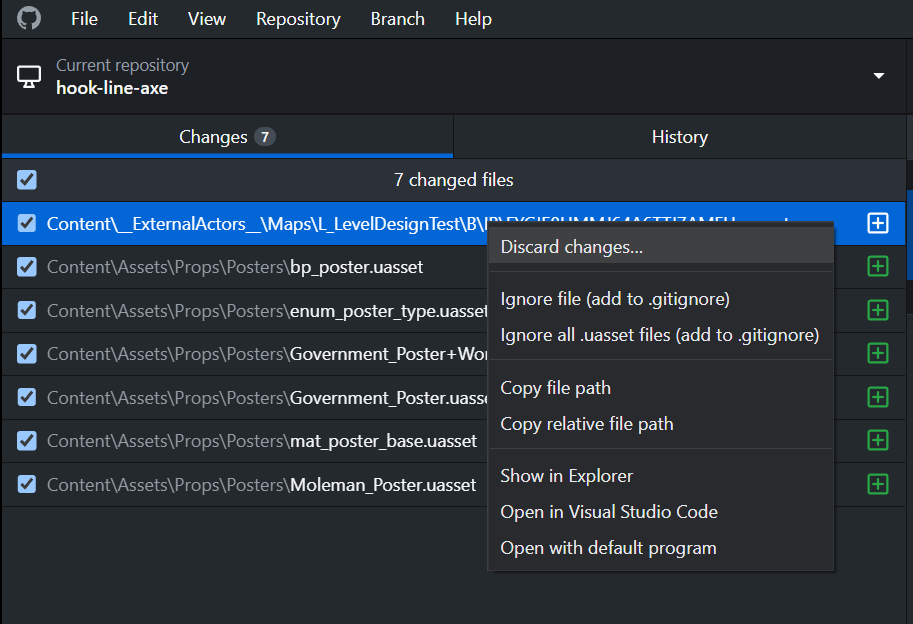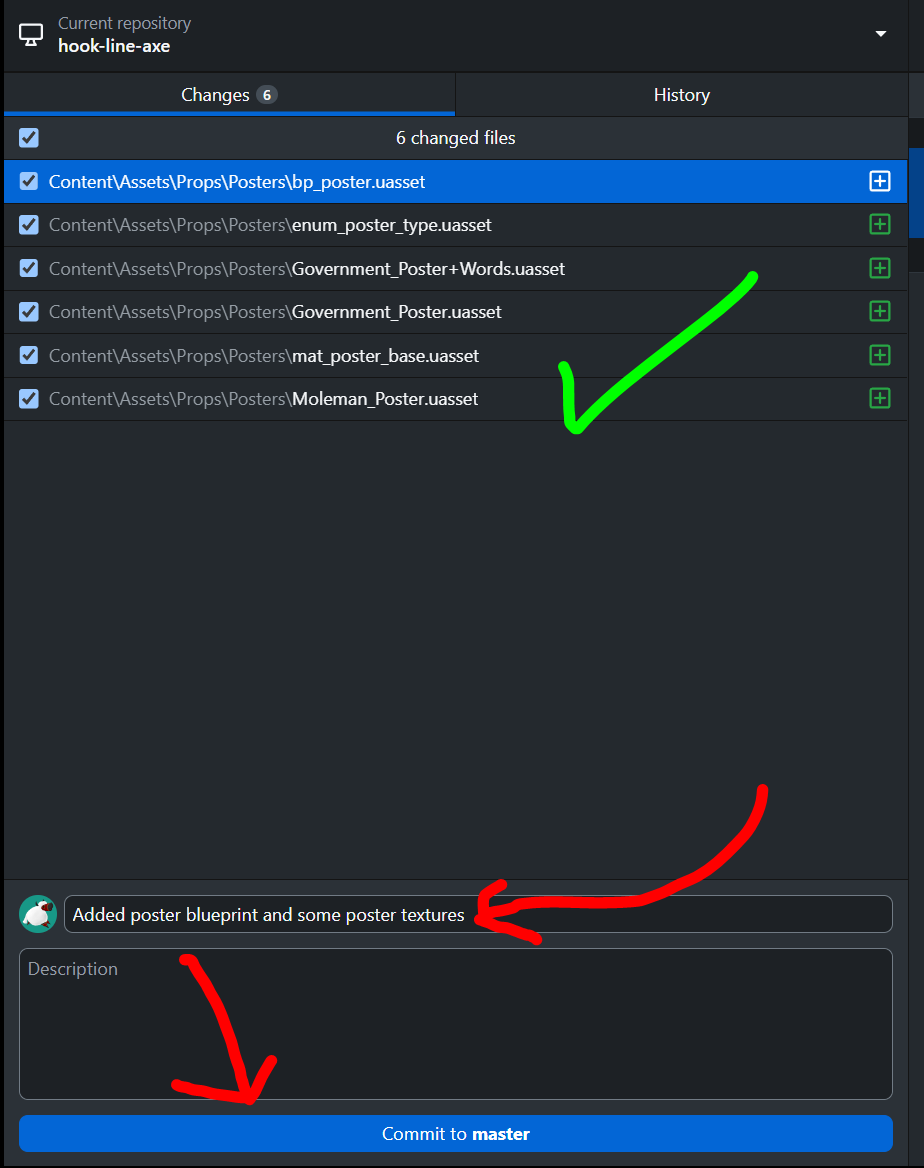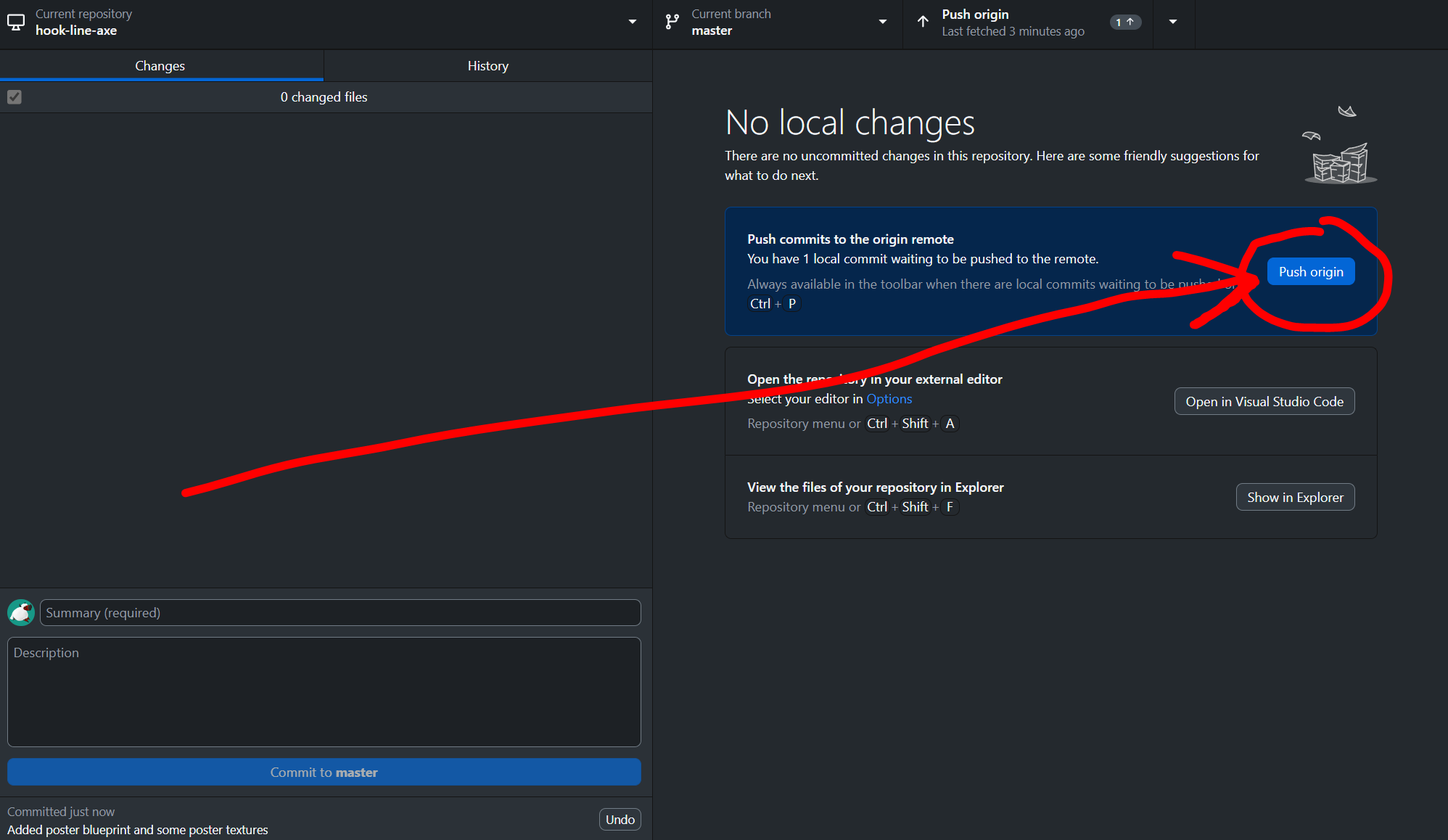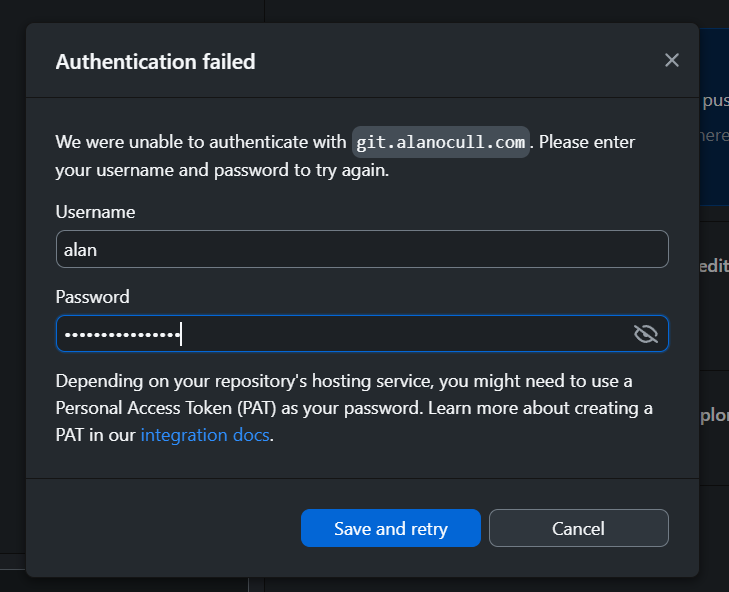1.6 KiB
Committing Code and Assets
To submit work to the cloud so other users can see it, you must "commit" your work, then "push" it to the cloud.
Fetching/Pulling Data
Before you start working however, or committing, it's ideal you pull the latest changes. To do so, simply click this button to "fetch" the cloud data.
If the button changes and shows an arrow pointing down, that means you do not have the latest changes! Press the button again to "pull" them down. I suggest closing Unreal Engine (or other software) while doing this.
Making a Commit
On GitHub Desktop, we can see a list of changes we've made to the project. Note the list of added files on the left.
I added some posters, and a basic poster blueprint. I tested the poster in a level, but did not intend to actually modify the level. You can see this by the first asset I have on the top: Content\__ExternalActors__\Maps\L_LevelDesignTest\...uasset. Since I don't want it saved, I'm going to discard the changes by right-clicking on it.
After that, I verify that the list of changes is correct, add a commit message (so others know what I did), and commit to the repository.
However, this didn't upload the changes to the repository! To do so, I mush "push" my changes.
Finally, if you haven't set it up before, GitHub Desktop is going to ask for your credentials. Just use what you log into Gitea with!
And viola! Your changes should show up in the cloud.
Thanks for contributing!